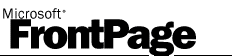|
Common RTR FrontPage� Server Extensions
2002 for IIS 8.5, IIS 8 and IIS 7.5 license messages
- Error:
Checkout request for too many licenses (-nnn)
-
Error: FPSE license is insufficient for this server: too many subwebs (-nnn)
-
Error: FPSE license server error: No license for product(-1)
-
Cause: The license file on the IIS RTR FrontPage Server Extensions machine is missing. This is a required file.
-
Suggestion: This file is created during the installation of the RTR FrontPage Server Extensions.
- In a 64 bit operating system, the file is located in
c:\Program Files (x86)\Common Files\Microsoft Shared\Web Server Extensions\50\rtrfpse.lic
-
In a 32 bit operating system, the file is located in
c:\Program Files\Common Files\Microsoft Shared\Web Server Extensions\50\rtrfpse.lic
-
Please refer to
Step 10 on page
http://www.rtr.com/fpse/Win2008R2/R2purchase.htm for
information about setting up this file.
- Error: FPSE license server error: Wrong host for license (-4)
- Hosted license Cause: This error occurs when the IP address recorded for the license differs from that reported by the machine running
the RTR FPSE
- Suggestion: The RTR license server needs to know the IP address of the RTR FPSE machine as reported by ipconfig, not a public IP address used to access the machine through a firewall, load balancer or other device.
- Please open a command window and run ipconfig/all - and send us the local IP address or output from that command
- Once we have the correct IP address, we will happily update your license.
-
Error: FPSE license server error: Communications error
with license server (-17)
-
Floating license Cause: The RTR License Server (rlm.exe) is not running.
-
Suggestion: Go to the machine where the RTR License Server program (rlm.exe) is located and start it.
You will find additional information about the RTR License Server at
http://www.rtr.com/fpse/Win2008R2/R2rlm.htm .
-
Hosted license Cause: The RTR FPSE cannot communicate with the RTR Hosted License Server.
-
Suggestion: The license server uses the following TCP ports:
- 5053 - RLM license server main port. This must be visible to the machine running the RTR FPSE.
- 5052 - RLM license server FPSE port. This must be visible to the machine running the RTR FPSE.
- Verify that the RTR FPSE can communicate with the RTR Hosted License server using the following commands.
- telnet license.ready-to-run.com 5052
- telnet license.ready-to-run.com 5053
-
Error: FPSE license server error: License server does not support this product (-18)
- Cause: You do not have the current version of the RTR FrontPage
Server Extensions installed.
- Suggestion:
Please download the correct version of the RTR FrontPage Server
Extensions for your server
-
Error: FPSE license server error: RTR FPSE license password is invalid or expired (-18)
-
Cause 01: Your license and password files are incorrect or in the wrong place.
-
Cause 02: The IP address of your machine doesn't match the IP address of your license.
-
Cause 03: Your hosted license has expired. Please note that hosted evaluation licenses can be renewed by going to cart.rtr.com and requesting the evaluation license again.
-
Suggestion:
Please read these notes and make sure that you have everything
configured as described here.
The Hosted license requires a password file (rtr_fpse.pwd) and 4
license files (rtrfpse.lic, rtrfpseFail2.lic, rtrfpseFail3.lic and rtrfpseFail5.lic) on your server.
You should have received an email with an attached password file; this
email was sent to the address you used during PayPal checkout. Save a
copy of the attached password file into the c:\Program Files
(x86)\Common Files\Microsoft Shared\Web Server Extensions\50\
directory (the same directory as rtrfpse.lic).
Notes:
- You must save
the password file using the name from the attachment (rtr_fpse.pwd).
The important thing is to put your password file with the same name
onto your machine in the c:\Program Files (x86)\Common
Files\Microsoft Shared\Web Server Extensions\50\ directory (the same
directory as rtrfpse.lic).
- If you misplace the password file from the email:, you can visit
the Password
Retrieval page, enter
your email address, click "Request Password", then copy the password
into a rtr_fpse.pwd file on your machine in the c:\Program Files
(x86)\Common Files\Microsoft Shared\Web Server Extensions\50\
directory (the same directory as rtrfpse.lic).
- Start a notepad and edit the file c:\Program Files (x86)\Common
Files\Microsoft Shared\Web Server Extensions\50\rtrfpse.lic
- Remove any text from the file
- Enter the following line and then SAVE and Close the
file:
- SERVER license.ready-to-run.com ISV rtr port=5052
- Start a notepad and edit a new file c:\Program Files (x86)\Common
Files\Microsoft Shared\Web Server Extensions\50\rtrfpseFail2.lic
- Remove any text from the file
- Enter the following line and then SAVE and Close the
file:
- SERVER license2.ready-to-run.com ISV rtr port=5052
- Start a notepad and edit a new file c:\Program Files
(x86)\Common Files\Microsoft Shared\Web Server Extensions\50\rtrfpseFail3.lic
- Remove any text from the file
- Enter the following line and then SAVE and Close the
file:
- SERVER license3.ready-to-run.com ISV rtr port=5052
- Start a notepad and edit a new file c:\Program Files
(x86)\Common Files\Microsoft Shared\Web Server Extensions\50\rtrfpseFail5.lic
- Remove any text from the file
- Enter the following line and then SAVE and Close the
file:
- SERVER license5.ready-to-run.com ISV rtr port=5052
Error: FPSE license server error: Communications error
with license server (-22)
- Cause: All licenses are currently checked out. This may be due to having multiple servers attempting to check out licenses when all licenses are currently in use or after rebooting your server and attempting to check out licenses prior to the license time out period of 4 minutes
- Suggestion: If you have rebooted your server with licenses checked out, try again after a 4 minute time period.
-
Error: FPSE license server error: Bad server
hostname in license file or port@host (-43)
-
Cause: The license file on the IIS RTR FrontPage Server Extensions machine is not configured
correctly.
-
Suggestion - Floating License:
- Please refer to
Step 10 on page
http://www.rtr.com/fpse/Win2008R2/R2purchase.htm for
information about setting up this file
- Suggestion - Hosted License:
- Start
a notepad and edit the file c:\Program Files (x86)\Common
Files\Microsoft Shared\Web Server Extensions\50\rtrfpse.lic
- Remove
any text from the file
- Enter the following line and
then SAVE and Close the file:
- SERVER
license.ready-to-run.com ISV rtr port=5052
- Start
a notepad and edit a new file c:\Program Files (x86)\Common
Files\Microsoft Shared\Web Server Extensions\50\rtrfpseFail2.lic
- Remove
any text from the file
- Enter the following line and
then SAVE and Close the file:
- SERVER
license2.ready-to-run.com ISV rtr port=5052
- Start
a notepad and edit a new file c:\Program Files (x86)\Common
Files\Microsoft Shared\Web Server Extensions\50\rtrfpseFail3.lic
- Remove
any text from the file
- Enter the following line and
then SAVE and Close the file:
- SERVER
license3.ready-to-run.com ISV rtr port=5052
- Start a notepad and edit a new file c:\Program Files
(x86)\Common Files\Microsoft Shared\Web Server Extensions\50\rtrfpseFail5.lic
- Remove any text from the file
- Enter the following line and then SAVE and Close the
file:
- SERVER license5.ready-to-run.com ISV rtr port=5052
Microsoft, FrontPage, Expression Web, Visual Studio, Office XP,
Windows Server 2012, Windows Server 2012 R2, Windows 8, Windows Server
2008 R2 and Windows 7 are either registered trademarks or trademarks of
Microsoft Corporation in the U. S. A. and/or other Countries. Other product
and company names mentioned herein may be the trademarks of their respective
owners.
|