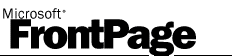|
Purchasing RTR's FrontPage�
Server Extensions 2002 for IIS 8.5, IIS 8 and IIS 7.5 After Evaluation
Purchasing and installing a Floating, Node-Locked or Hosted license after your evaluation is
simple and quick.
The RTR FrontPage Server Extensions require an affordable and cost effective
license. You can buy your license online; it only takes a couple of minutes!
Your first step is to visit the License Information
page to determine:
-
The number of sites and subweb groups to purchase.
-
Whether your license will be Floating, Node-Locked or Hosted.
Important: Licenses are not refundable, but are upgradable.
However, your choice of Floating, Node-Locked or Hosted is permanent and cannot
be changed. Please choose the appropriate license.
After you have determined what kind of license to purchase, please use
these steps to purchase and install your license:
Use these steps
to purchase and install your new permanent Floating license
To install a permanent Floating license over your evaluation license,
follow these simple steps:
-
Retrieve your HostId
-
Purchase a new Floating license
-
Remove your eval.lic license file and install your new rtr_fpse.lic
file
-
Restart your rlm.exe license server and your IIS server
Here are the detailed steps to accomplish this:
-
During your evaluation install, you placed your evaluation license
in a file named "eval.lic" or perhaps a ."lic" file with a name
of your own choosing. On the machine where you installed that file,
open a command shell, and use the cd command to navigate to the
rlm directory where you placed that file.
-
In the command shell, run the rlmhostid program, and then record
the HostId that it displays.
-
Visit the RTR FrontPage Server Extensions
Shopping Cart and purchase a license:
-
Choose "More Info >>" under the "FPSE Web Site License -
from $25" heading.
-
Set "Per site license fee" to the number of subwebs you
wish to purchase, leave "Floating/Node locked" set to it's
default ("Floating"), enter your HostId, and click "Add
to Cart +".
-
You will now see your cart. The "# Sites" defaults to
"1"; change this to the number of sites you wish to purchase
and click the "Update Cart" button.
-
Click the "Checkout" button.
-
Pay for your license using a credit card or PayPal. During the checkout,
you will provide your email address.
-
Within a few minutes you should receive an email with an attached
license file; this email will be sent to the address you used during
PayPal checkout. Save a copy of the attached license file
into the rlm directory (the same directory where you previously
placed your "eval.lic" file).
Notes:
-
While the presence of your old evaluation license in the
rlm directory should not cause any trouble, as a best practice
please remove eval.lic and any other old *.lic files, or
move old *.lic files into a different directory (perhaps
make a new subdirectory called "OldLicenses" for this purpose).
-
You can save the license file using the name from the attachment
(rtr_fpse.lic) or using any other name ending in ".lic".
The important thing is to put your license in a file that
ends in the ".lic" extension; this file must be located
in the rlm directory (the same directory as rlm.exe).
-
There is an alternative using the license file from the
email: after purchasing your license, you can visit the
License Retrieval
page, enter your HostId, click "Download Product", then
save the rtr_fpse.lic file into your rlm directory.
-
Kill your previous rlm.exe server. In your command shell
(still parked in the rlm directory), run "rlm" to start the license
server. RLM outputs a list of license files; make sure your
license file (rtr_fpse.lic) is in the list.
-
Restart the IIS server where the RTR FrontPage Server Extensions
is running. You are now working with the RTR FrontPage Server
Extensions using your new license!
Use these
steps to purchase and install your new permanent Node-Locked license
Reminder: running the RTR FrontPage Server Extensions using a
Node-Locked
license requires you to run the RTR FrontPage Server Extensions on
physical machine.
To install a permanent Node-Locked license over your evaluation license,
follow these simple steps:
-
Retrieve your HostId
-
Purchase a new Node-Locked license
-
Install your new rtr_fpse.lic file
-
Restart your IIS server
Here are the detailed steps to accomplish this:
-
Open a command shell on the physical machine where you are running
the RTR FrontPage Server Extensions, and use the cd command to navigate
to the c:\Program Files (x86)\Common Files\Microsoft Shared\Web
Server Extensions\50\rlm directory.
-
In the command shell, run the rlmhostid program, and then record
the HostId that it displays.
-
Visit the RTR FrontPage Server Extensions
Shopping Cart and purchase a license:
-
Choose "More Info >>" under the "FPSE Web Site License -
From $25" heading.
-
Set "Per site license fee" to the number of subwebs you
wish to purchase, change "Floating/Node locked" to "Node
locked", enter your HostId, and click "Add to Cart +".
-
You will now see your cart. The "# Sites" defaults
to "1"; change this to the number of sites you wish to purchase
and click the "Update Cart" button.
-
Click the "Checkout" button.
-
Pay for your license using a credit card or PayPal. During the checkout,
you will provide your email address.
-
Within a few minutes you should receive an email with an attached
license file; this email will be sent to the address you used during
PayPal checkout. Save a copy of the attached license file
into c:\Program Files (x86)\Common Files\Microsoft Shared\Web Server
Extensions\50 directory.
Notes:
-
Your evaluation license used a license server, and the file
c:\Program Files (x86)\Common Files\Microsoft Shared\Web
Server Extensions\50\rtrfpse.lic pointed to your license
server. While the presence of the rtrfpse.lic file in the
c:\Program Files (x86)\Common Files\Microsoft Shared\Web
Server Extensions\50 directory should not cause any trouble,
as a best practice please remove it and any other old *.lic
files, or move old *.lic files into a different directory
(perhaps make a new subdirectory called "OldLicenses" for
this purpose).
-
Note that the email attachment contains a file name rtr_fpse.lic
and the c:\Program Files (x86)\Common Files\Microsoft Shared\Web
Server Extensions\50 directory contains a stub file named
rtrfpse.lic. You can save the license file using the name
from the attachment (rtr_fpse.lic), you can overwrite the
rtrfpse.lic file, or you can save the license into any other
file name ending in ".lic". The important thing is
to put your license into a file that ends in the ".lic"
extension; this file must be located in the c:\Program Files
(x86)\Common Files\Microsoft Shared\Web Server Extensions\50
directory.
-
There is an alternative using the license file from the
email: after purchasing your license, you can visit the
License Retrieval
page, enter your HostId, click "Download Product", then
save the rtr_fpse.lic file into your c:\Program Files (x86)\Common
Files\Microsoft Shared\Web Server Extensions\50 directory.
-
Restart the IIS server where the RTR FrontPage Server Extensions
is running. You are now working with the RTR FrontPage Server
Extensions using your new license!
Use these
steps to purchase your new Hosted license
Running the RTR FrontPage Server Extensions on a virtual or physical machine
without the license server (rlm.exe) requires a
Hosted license.
You
do not need a physical machine to run the license server. The
RTR FPSE IIS Server
machine must be able to connect to the RTR License Server
via TCP/IP.
To install the new Hosted
license, follow these simple steps:
-
Retrieve
your RTR FPSE IIS Server IP address
-
Retrieve
your RTR FPSE password from your rtr_fpse.pwd file
-
Purchase your Hosted license online
Here are the detailed steps to accomplish this:
- Record the IIS Server IP address of your machine
- Record the password from your rtr_fpse.pwd file
- Visit the RTR FrontPage Server Extensions
Shopping Cart and purchase a license:
-
Choose "More Info >>" under the "FPSE Web Site License -
Hosted License Server - from $25" heading.
-
Set "Per site license fee" to the number of subwebs you
wish to purchase, enter your
IP address and email address, and click "Add to Cart +".
-
You may use the wild card '*' for the last
2 octets of the IP address to allow for DHCP assigned
addresses.
-
You will now see your cart. The "# Sites" defaults
to "1", change this to the number of sites you wish to
purchase, enter your password where prompted and click the "Update Cart" button.
-
If you are using the same IP address and email, you will
be prompted to enter your password
-
Click the "Checkout" button.
-
Pay for your license using a credit card or PayPal.
-
Within a few minutes you should receive an email with an
attached password file; this email will be sent to the address
you used during PayPal checkout. If you used the same IP
address and email as your evaluation license (you would be
prompted to enter your password), you do not need to do anything
else. If you changed either of them (you were not prompted
to enter your password), save a copy of the
attached password file into the c:\Program Files (x86)\Common
Files\Microsoft Shared\Web Server Extensions\50\ directory (the same directory
as rtrfpse.lic.
-
You can now work with the RTR FrontPage Server Extensions. The
FrontPage Server Extensions function just as they did in
previous versions. Please remember that first you need to visit
the FrontPage Server Extensions 2002 Administration website to extend your webs;
you can access this website by opening the "Microsoft SharePoint
Administration" site in the IIS Manager and then hitting the
"Browse" link in the Actions pane.
Please visit the License Manager Details page
for detailed information, such as the ports used by the license manager
and how to run the license manager as a service.
|